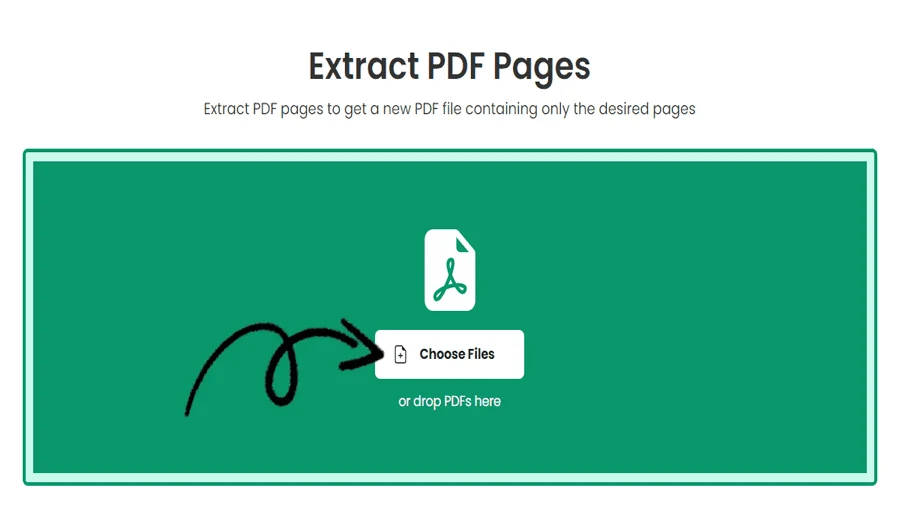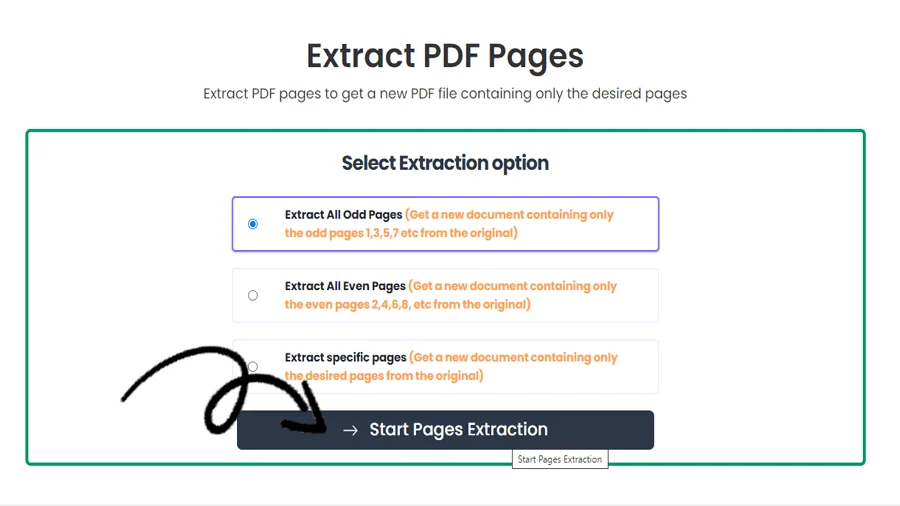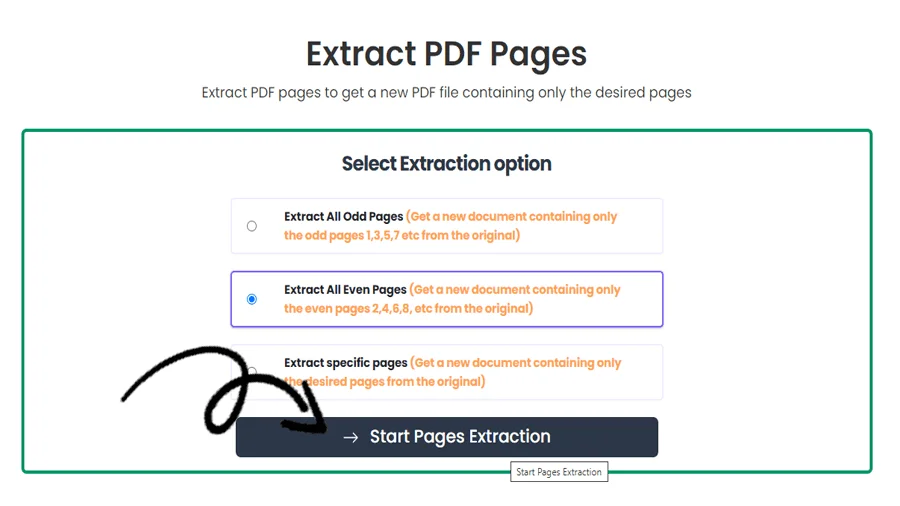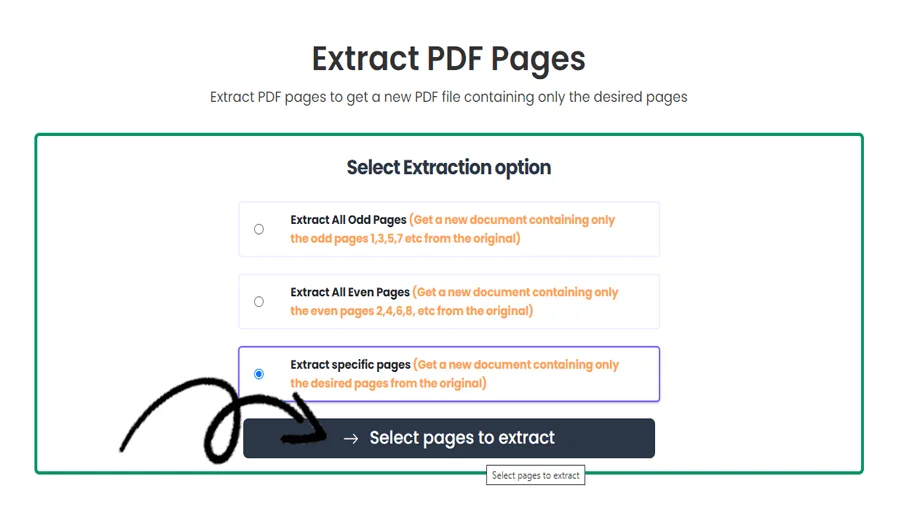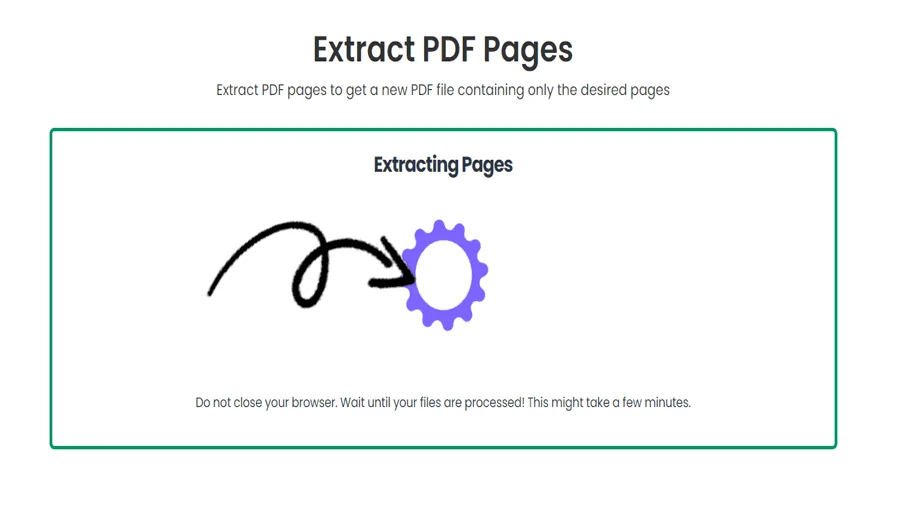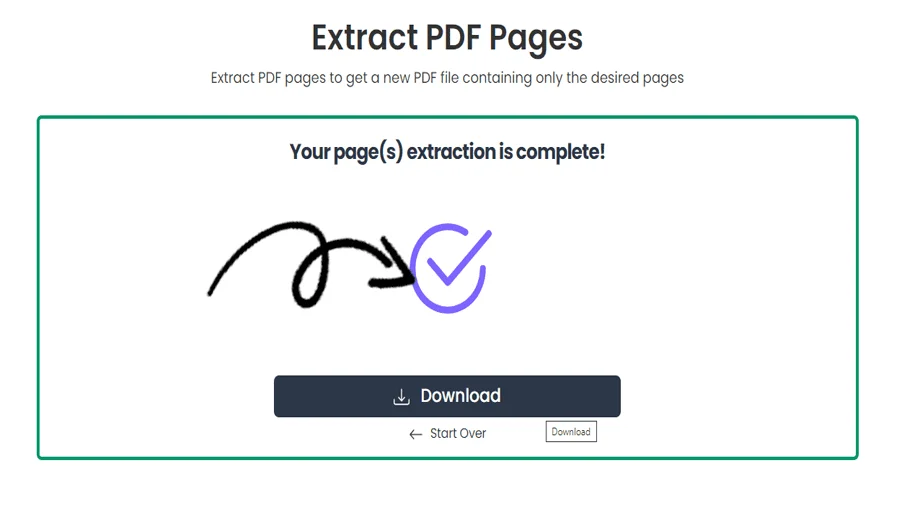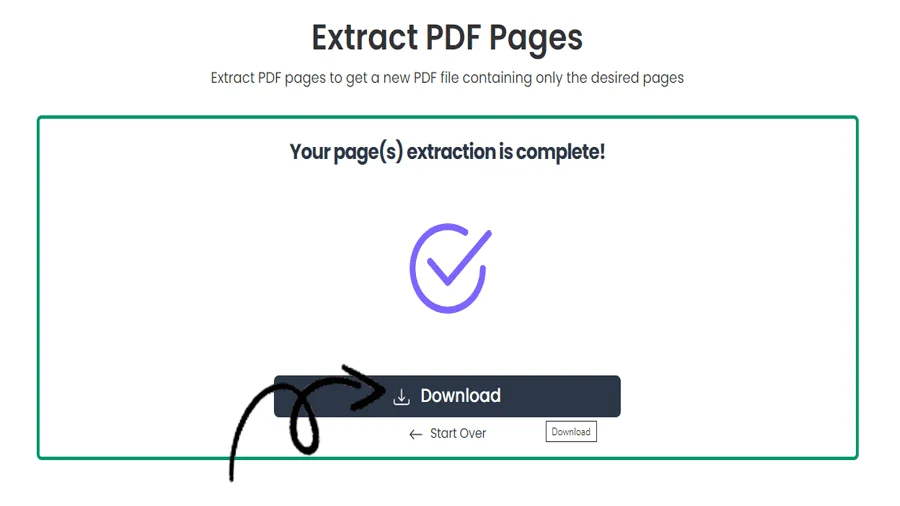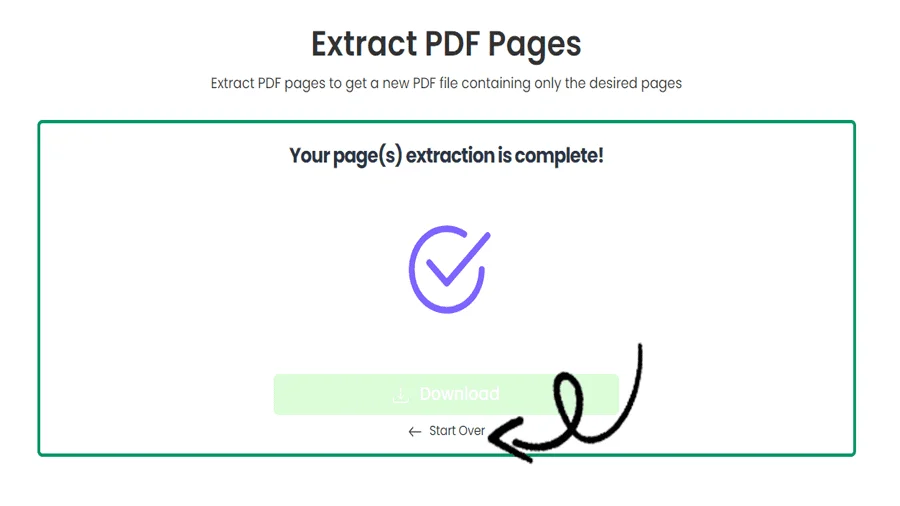How to Extract PDF Pages Online for Free
FEATURES
Extracting PDF Pages with pdftodoctool
The ability to extract specific pages from a PDF file can significantly improve document management and collaboration in the world of digital documents. The adaptable web tool pdftodoctool provides a simple method for quickly extracting PDF documents. In this post, we'll teach you how to extract PDF pages using pdftodoctool while highlighting its advantages and ease of use for editing and sharing documents.
1. Introduction to pdftodoctool 's Page Extraction Tool
With the help of pdftodoctool 's page extraction tool, users can isolate particular pages from a PDF document and produce a new file that only contains the necessary material. This application gives accuracy and flexibility in your document management, whether you're putting together study materials, sharing portions of a presentation, or working on a lengthy report.
2. The Benefits of Page Extraction
Customized Sharing:
You can share only the pertinent content with coworkers, clients, or partners by extracting particular pages. This avoids the need to distribute whole papers and guarantees that recipients get the information they require.
Efficient Collaboration:
Collaboration on projects frequently entails editing or revising particular sections. Extracted pages streamline communication, allowing team members to concentrate more readily on their assigned duties.
Personalized Compilations:
Page extraction makes it possible to construct customized compilations that are tailored to your needs for students or professionals assembling research materials or project documents.
3. How to Extract PDF Pages with pdftodoctool
Step 1: Upload Your PDF File.
Visit the 'Extract PDF' page on pdftodoctool . Drag and drop the PDF file you want to extract pages from into the available space.
Step 2: Select Pages to Extract.
specify the page range from which you want to extract. To extract several successive pages, use a range (for example, 2-5) or particular page numbers.
Step 3: Start Extraction.
Select the desired pages by clicking the 'Choose Option' button, and pdftodoctool will quickly extract them. A new PDF file that just includes the pages that were extracted is the outcome.
4. Preserving Content Quality
The page extraction tool from pdftodoctool makes sure that the quality and layout of the extracted pages are preserved. The layout, text, and graphics are all kept, making the content just as readable and clear as it was in the original page.
Using pdftodoctool , Improve Your Document Management
The transformational process of extracting PDF pages with pdftodoctool improves cooperation and document management efforts. Whether you generate customized documents, provide particular content, or gather study materials, the advantages are obvious.Use pdftodoctool 's page extraction tool in your document editing and sharing procedures to see the difference it makes. Delete the practice of sharing full papers and welcome a more focused, effective, and customized method of handling digital content.
TOOLS
Convert To PDF
Convert From PDF
Step-by-Step Guide to PDF Data Extraction
FAQ
When you extract a page from a PDF, that specific page is removed from the original document and saved as a separate individual file, allowing you to isolate and use it independently without affecting the rest of the PDF.
Yes, you can extract all pages from a PDF using a PDF editor, which allows you to save each page as separate files or combine them into a new PDF document.
To extract pages from a PDF easily using pdftodoctool, upload the PDF to the editor's website, select the 'Extract Pages' option, specify the page range, and save the extracted pages as separate files or as a new PDF document.
In pdftodoctool, the 'Extract Pages' option is typically located under the 'Pages' or 'Edit' menu. Users can access this feature, select specific page ranges, and save the extracted pages as individual files or a new PDF document.
To extract and combine pages in a PDF using pdftodoctool, upload the PDF to the editor's website, select the 'Extract Pages' option to save specific pages as separate files, then choose the 'Combine PDF' option to merge those extracted pages into a new PDF document.
Various programs can extract pages from a PDF, including pdftodoctool, Adobe Acrobat, PDFelement, Smallpdf, and other online PDF editors like pdftodoctool. These programs allow users to select specific page ranges and save them as separate files or combine them into a new PDF document.
Open the PDF document in pdftodoctool, if supported.If pdftodoctool offers an 'Export' or 'Save As' feature, choose a suitable image format (e.g., JPEG or PNG) to save each page as an image. If this feature is not available, you may need to explore alternative PDF tools that allow image extraction.
The best device to read PDF files depends on personal preferences and usage requirements. Generally, devices like tablets (e.g., iPad, Android tablets), e-readers (e.g., Kindle), and laptops offer excellent PDF reading experiences due to their larger screens and ease of navigation. However, smartphones can also be convenient for on-the-go reading. Ultimately, choose a device that suits your specific needs in terms of portability, screen size, and functionality.
Reviews
Ratings Summary:
Average Rating: 4.8
Rating Count: 12456
Existing Reviews
John Doe
Rating: 4
Great product, highly recommended!
Jane Smith
Rating: 5
Amazing service, will definitely come back.
Step-by-Step Guide to PDF File Separator
Thank you for using our services
If you could share our website with your friends, that would be a great help