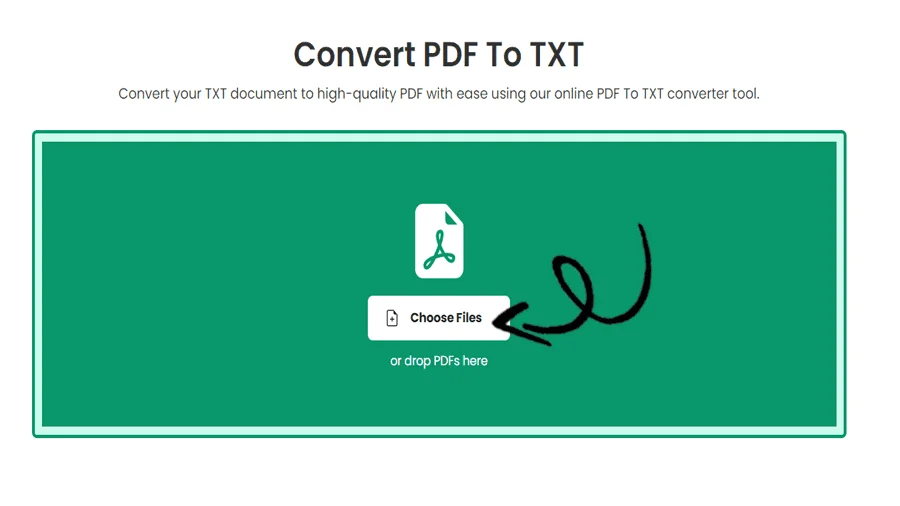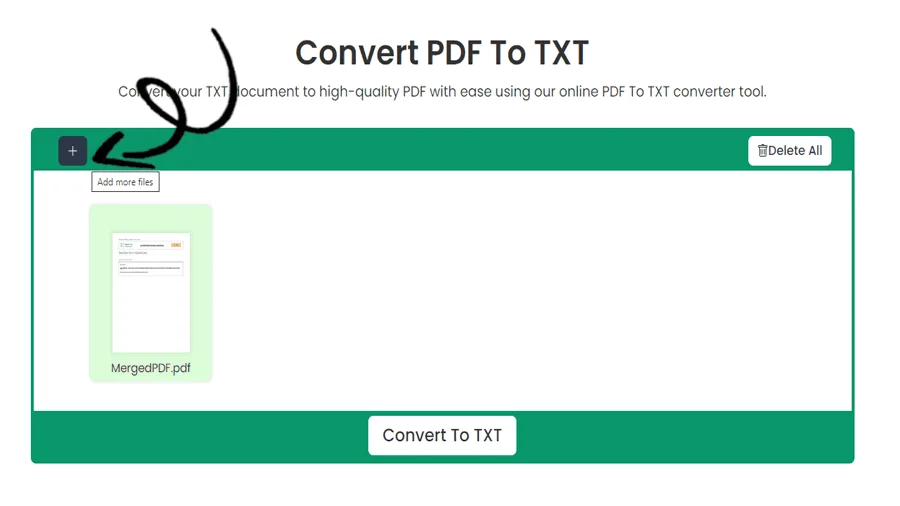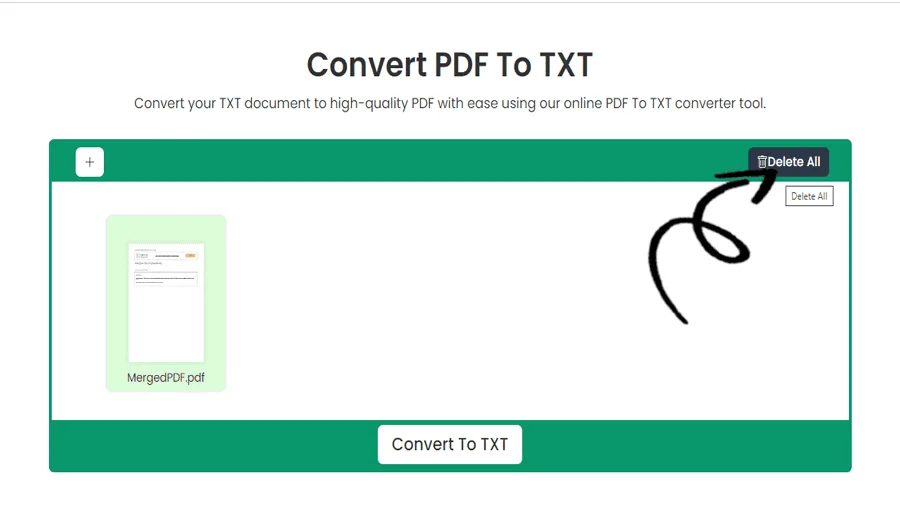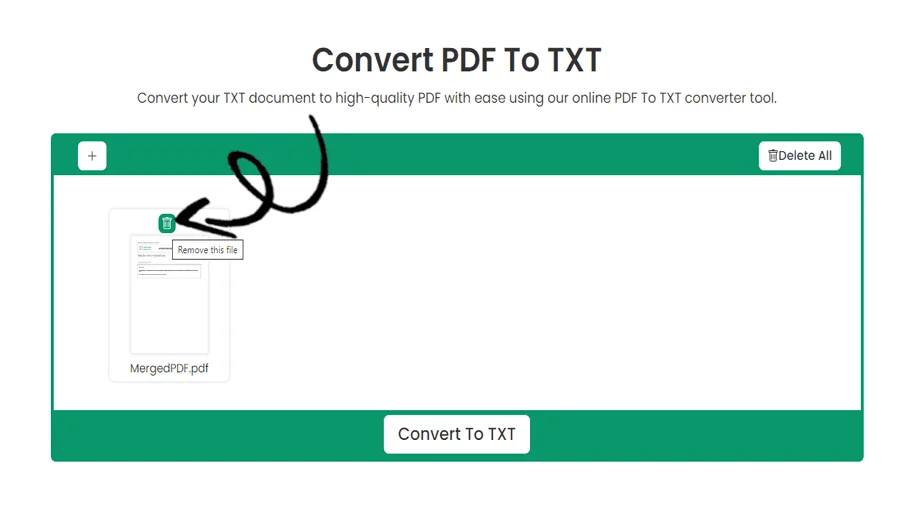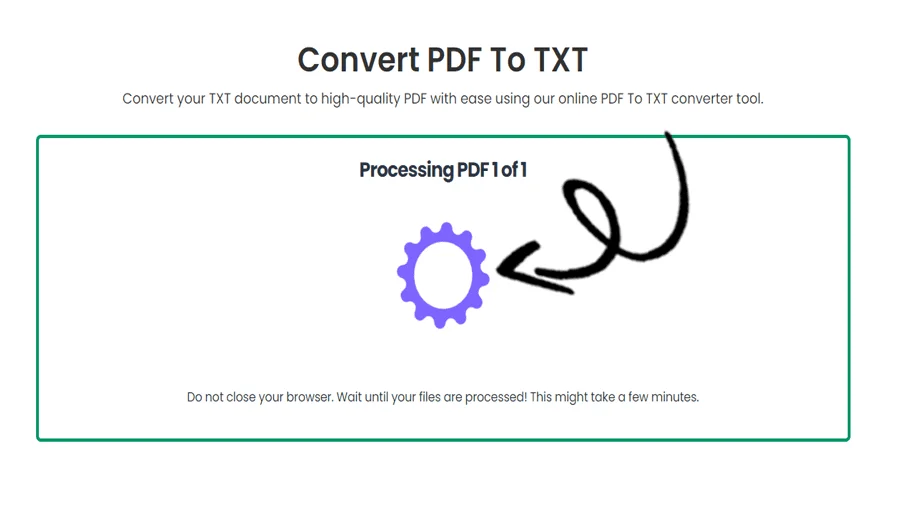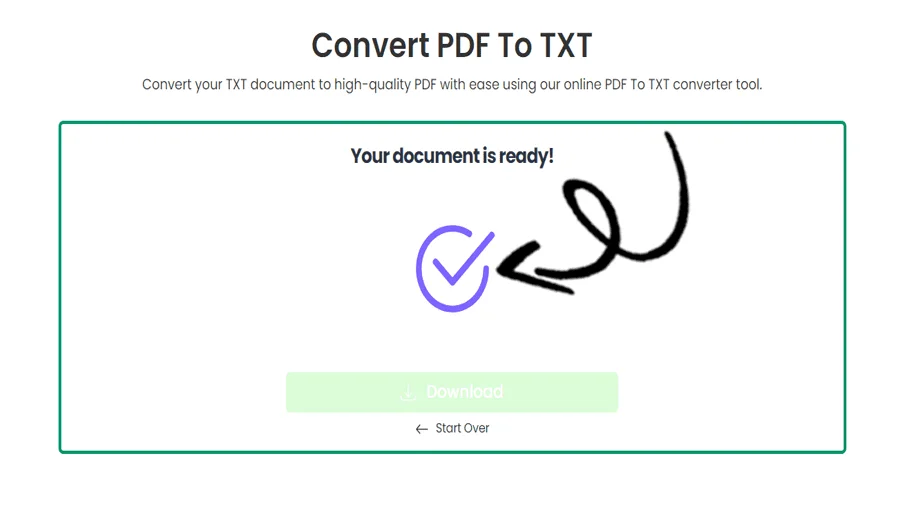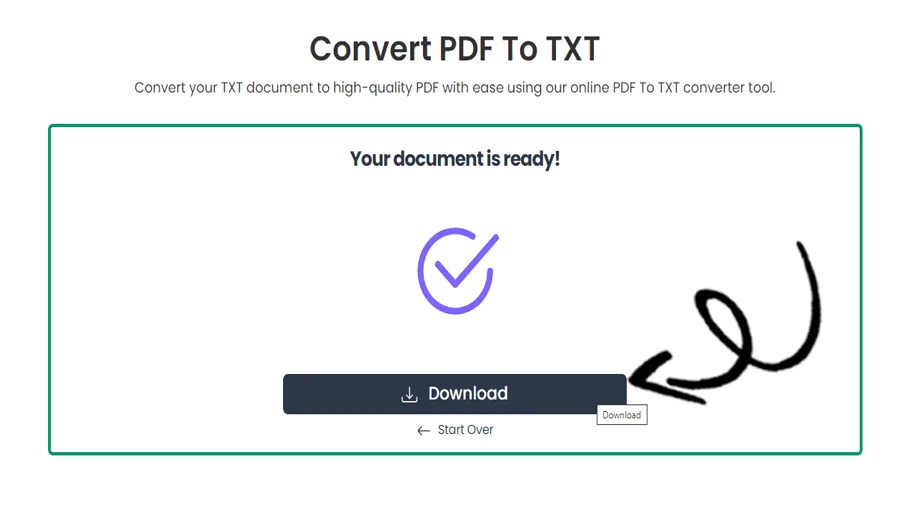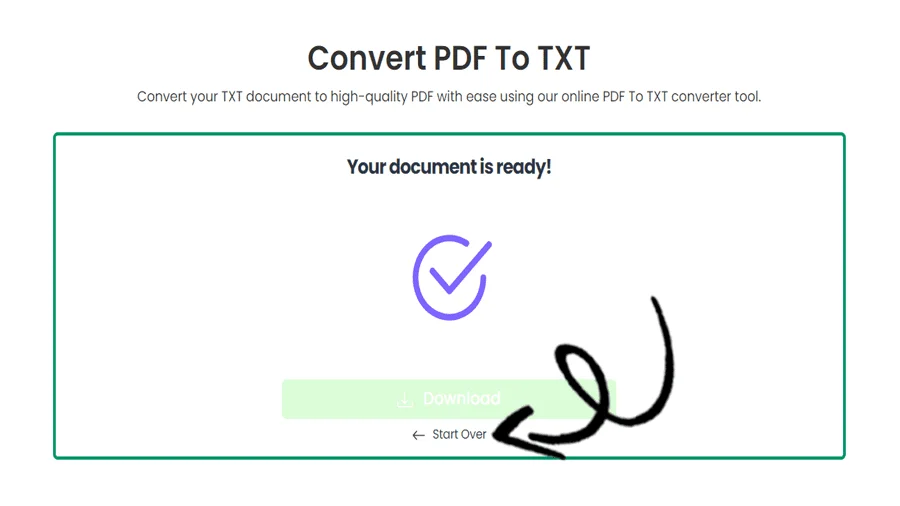How to convert PDF to Text Online for Free
FEATURES
Converting PDF to Text with pdftodoctool
Introduction
Text documents and PDF (Portable Document Format) files are two of the most widely used file formats for sharing and presenting information in the modern digital world. While PDFs are excellent at maintaining document layout across a wide range of systems and devices, there are times when you might need to alter the text inside a PDF. Tools like pdftodoctool might be useful in this situation because they make it simple to convert PDF files to Text documents without losing their formatting or layout. In this post, we'll examine pdftodoctool's features, as well as the advantages of utilizing it to convert PDF files to Text.
The Power of pdftodoctool
pdftodoctool is an online resource that provides a number of tools to make working with PDFs easier. Its unique feature of turning PDF files into editable Text documents. Whether you're a professional editing a contract or a student looking for to extract text from a research paper, pdftodoctool helps speed up the converting process without requiring specialized tools or technical expertise.
Key Features
1. Accuracy of Conversion:
By properly preserving fonts, images, tables, and formatting, pdftodoctool's PDF to Text conversion tool keeps every detail of the original document. This guarantees that the Text document will closely mirror the original PDF after conversion.
2. User Friendly Interface:
pdftodoctool's userfriendly interface makes the conversion process simple.The portal requires users to upload their PDF files before selecting the conversion type (PDF to Text) and starting the conversion process. It is then possible to download or make additional edits to the generated Text document.
3. Security and Privacy:
SSL encryption is used by pdftodoctool to secure the privacy of your uploaded files and converted documents. pdftodoctool takes security seriously. After an hour, uploaded files are automatically removed from pdftodoctool's servers, further enhancing privacy.
4. Batch Conversion:
pdftodoctool also has a batch conversion option that enables users to simultaneously convert several PDF files to Text documents. Users managing numerous papers will find this functionality useful.
Steps to Convert PDF to Text Using pdftodoctool
1. Visit the pdftodoctool website:
Launch your favourite web browser and go to https://pdftodoctool.com/.
2. Select the Conversion Tool:
From the homepage, select the 'PDF to Text' tool.
3. Upload Your PDF:
To convert the PDF you desire, click the 'Choose file' option. The file can also be dropped onto the appropriate location by dragging it there.
4. Begin the Conversion:
After the file has been uploaded, click the 'Convert to Text' button. The conversion procedure will be started with pdftodoctool.
5. Download the Text file:
As soon as the conversion is finished, a download link will be displayed. To download your converted Text document to your device, click on it.
Conclusion
Many different sectors and academic settings frequently demand the conversion of PDFs to Text documents. pdftodoctool is an easy-to-use and effective way to accomplish this process, guaranteeing that the content, formatting, and style of your PDFs stay intact in the resulting Text pages. By improving the conversion process and offering a safe, pdftodoctool enables users to easily switch between these two popular document formats. pdftodoctool is a useful tool for expediting your productivity whether you're editing contracts, reports, or educational materials.
TOOLS
Convert To PDF
Convert From PDF
Step-by-Step Guide to PDF to Notepad Converter
FAQ
Yes, it is possible to convert a PDF file to a plain text (.txt) format using various tools and software available online. Many PDF converters or text extraction tools can help you accomplish this task.
Converting PDF to Word is important because it allows for easy editing and modification of the document's content, providing greater flexibility and accessibility for further changes or collaboration.
As of my last update in September 2021, some popular and reliable text extraction tools from PDF files include Adobe Acrobat, PDFelement, and pdftotext (a command-line tool). However, advancements in software and technologies may have introduced newer and more efficient solutions since then.
Use Optical Character Recognition (OCR) software to convert the PDF to editable text and make it detectable.
To check if text is embedded in a PDF, open the PDF in a text editor (e.g., Notepad) and search for selectable and readable text content.
Text in PDF is encoded using a combination of standard and custom font encodings, mapping character codes to specific glyphs in the embedded fonts or using built-in fonts like Helvetica or Times New Roman. Additionally, it supports Unicode for more complex character sets.
The .TXT file format has limitations in preserving formatting and multimedia elements as it only supports plain text, lacking support for images, fonts, and advanced styling, making it unsuitable for complex documents like presentations or multimedia-rich content. Additionally, it may not support character encodings other than ASCII or UTF-8, which can lead to encoding issues with certain languages.
.TXT files have small file sizes, making them easy to share and transfer. They are also widely supported by various applications and platforms, ensuring compatibility and accessibility across different systems.
Reviews
Ratings Summary:
Average Rating: 4.8
Rating Count: 12456
Existing Reviews
John Doe
Rating: 4
Great product, highly recommended!
Jane Smith
Rating: 5
Amazing service, will definitely come back.
Step-by-Step Guide to Convert PDF to Notepad
Thank you for using our services
If you could share our website with your friends, that would be a great help