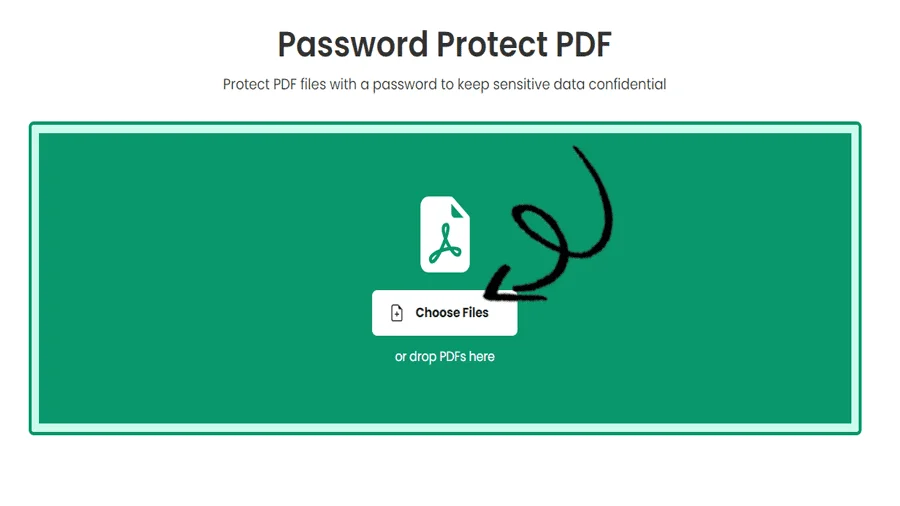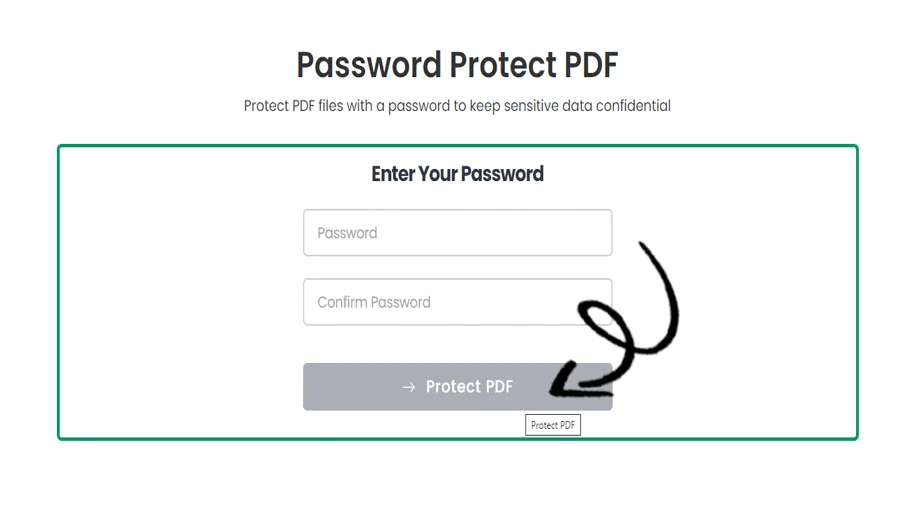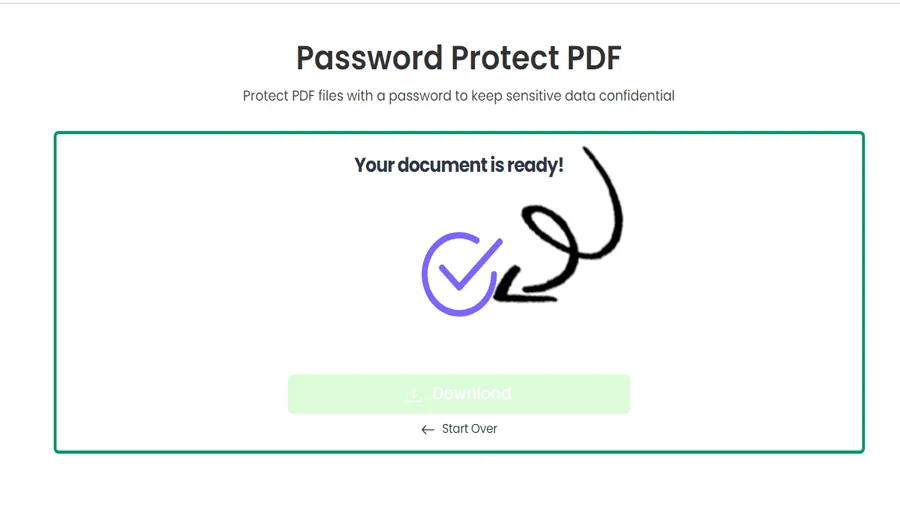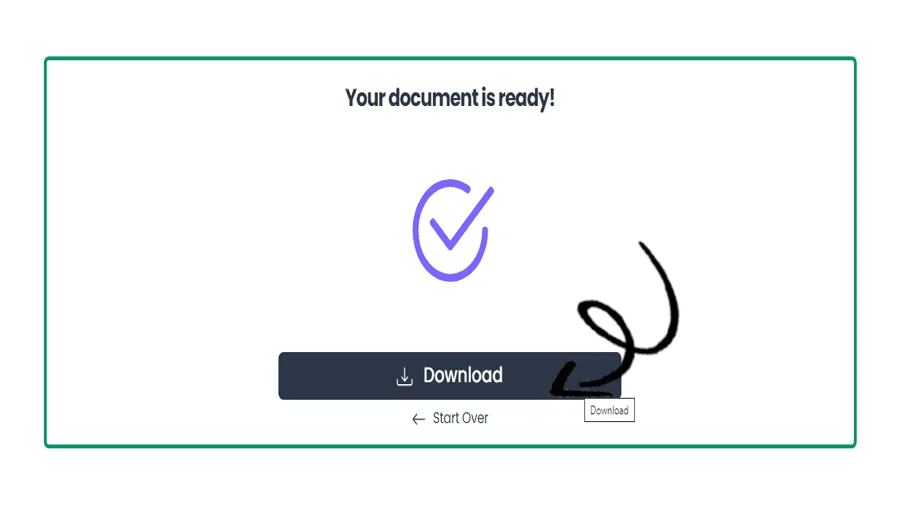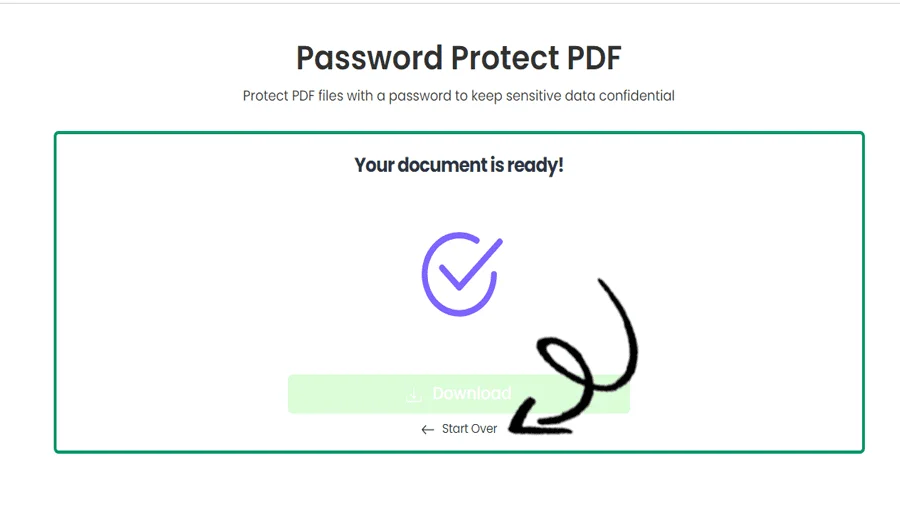How to Protect PDF Online for Free
FEATURES
How to Protect PDFs Using pdftodoctool
Introduction
Secure document management is crucial in the digital age. Due to its constant layout and accessibility across several systems, PDF (Portable Document Format) files are frequently used for sending important data. To ensure secrecy, there are times when you might want to limit who can view the content of a PDF document. Your PDFs can be effectively protected with encryption, passwords, and other security features with pdftodoctool, a popular online platform known for its flexible PDF solutions. In this post, we'll examine the value of PDF protection, the security features offered by pdftodoctool, and the detailed procedure for utilizing pdftodoctool to safeguard your important documents.
The Significance of PDF Protection
When distributing papers including secret reports, logical content, financial information, or personal data, it is crucial to protect sensitive information within PDF documents. Unauthorized people cannot access, copy, change, or print the contents of a PDF document without the necessary authorization. Protecting your PDFs can help you avoid data breaches, illegal sharing, and potential legal problems, whether you're a company professional, a legal expert, or an individual worried about document privacy.
Key Features Offered by pdftodoctool
1. Password Protection:
Users of pdftodoctool can password-protect their PDF files. This indicates that the document can only be opened and viewed by users who have the right password. When sharing sensitive papers with a small group of people, password protection is advantageous.
2. Encryption:
To protect your PDF files, pdftodoctool employs AES (Advanced Encryption Standard) encryption. By doing this, you can make sure that even if someone gets their hands on the file, they won't be able to read its contents without the right encryption key.
3. Access limitation:
You can limit what users can do with your PDF using pdftodoctool's access limitation function. You may keep better control over how and where your document is used by preventing copying, printing, editing, and content extraction.
Steps to Protect PDFs Using pdftodoctool
1. Visit the pdftodoctool website
By launching your favourite web browser and going to https://pdftodoctool.com/.
2. Pick the Protection Tool:
From the main menu, select the 'Protect PDF' tool.
3. Upload Your PDF:
To upload the PDF file you want to protect, click the 'Choose file' button. The file can also be dropped into the proper place by dragging it there.
4. Choose Protection choices:
Following the upload of the file, you can select the protection choices you desire. This includes choosing an encryption level, a password, and access limitations.
5. Apply Protection:
Once the protection options have been specified, click 'Protect PDF' to begin the protection procedure.
6. Download the Protected PDF:
After the PDF has been protected, you will be sent a link to download it. Make sure to save the protected version of the file to your device.
Conclusion
A simple and effective method of preventing unwanted access to and usage of sensitive PDF documents is provided by pdftodoctool. Your private data can be kept secure when shared or stored digitally by utilizing password protection, encryption, and access limitations. Using pdftodoctool's capabilities can provide you piece of mind while working together, sharing, or saving important documents, especially in light of the growing importance of document security. pdftodoctool gives you the power to manage your PDFs and preserve them from unwanted access, whether you're preserving corporate reports, legal papers, or personal information.
TOOLS
Convert To PDF
Convert From PDF
Step-by-Step Guide to How to Encrypt PDF Files
FAQ
In a PDF, protect refers to setting security features such as password encryption or permissions to restrict access, printing, copying, or modifying the document's content, adding an additional layer of security and control over who can interact with the file.
The best way to secure a PDF is by using strong password encryption and setting appropriate permissions to limit access, printing, copying, and modifying capabilities. Additionally, consider using digital signatures to verify the document's authenticity and integrity.
Protected PDFs can provide a reasonable level of security, especially when using strong encryption and permissions settings. However, no security measure is completely infallible, and determined attackers may still find ways to bypass or crack the protections.
Yes, you can protect a PDF without a password by using other security features like certificate-based encryption or setting permissions to restrict access, printing, copying, or modifying the document, without necessarily requiring a password for access.
No, you generally cannot remove a PDF password without knowing it. PDF passwords are set for security purposes, and removing them without proper authorization would be a violation of security measures and potentially illegal.
You can protect a PDF without Adobe by using alternative PDF software like Foxit PhantomPDF, PDF-XChange Editor, or online services like Smallpdf, which offer options to set passwords, permissions, and encryption to secure your PDF files.
To protect a PDF from copying, set permissions in your PDF software (e.g., Adobe Acrobat, Foxit PhantomPDF) to restrict content copying and pasting, preventing users from copying the text or images from the PDF.
To protect a PDF from sharing, unfortunately, there is no foolproof method. Once a PDF is shared with someone, you cannot prevent that person from further sharing it with others. However, you can use password protection and encryption to limit unauthorized access and discourage sharing. Additionally, you can consider using DRM (Digital Rights Management) solutions for more advanced control over document distribution, but complete prevention of sharing is challenging in practice.
Reviews
Ratings Summary:
Average Rating: 4.8
Rating Count: 12456
Existing Reviews
John Doe
Rating: 4
Great product, highly recommended!
Jane Smith
Rating: 5
Amazing service, will definitely come back.
Step-by-Step Guide to PDF Protect Password
Thank you for using our services
If you could share our website with your friends, that would be a great help