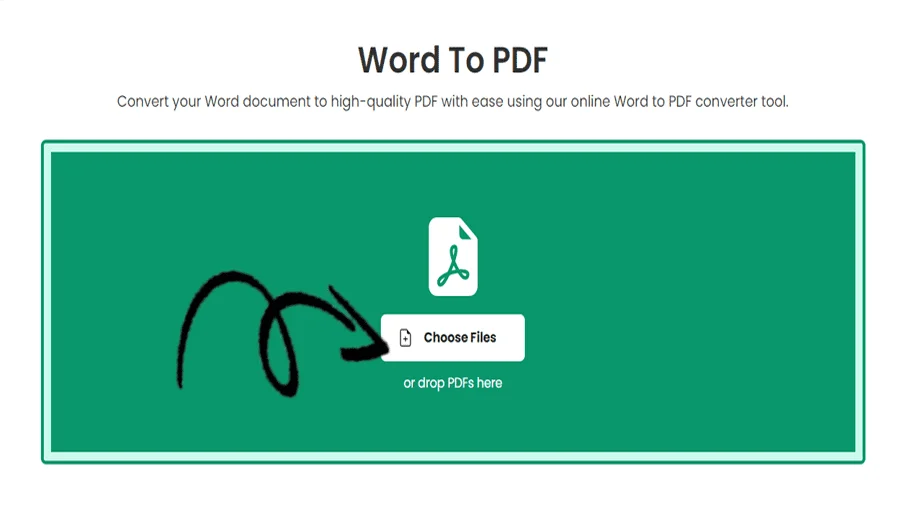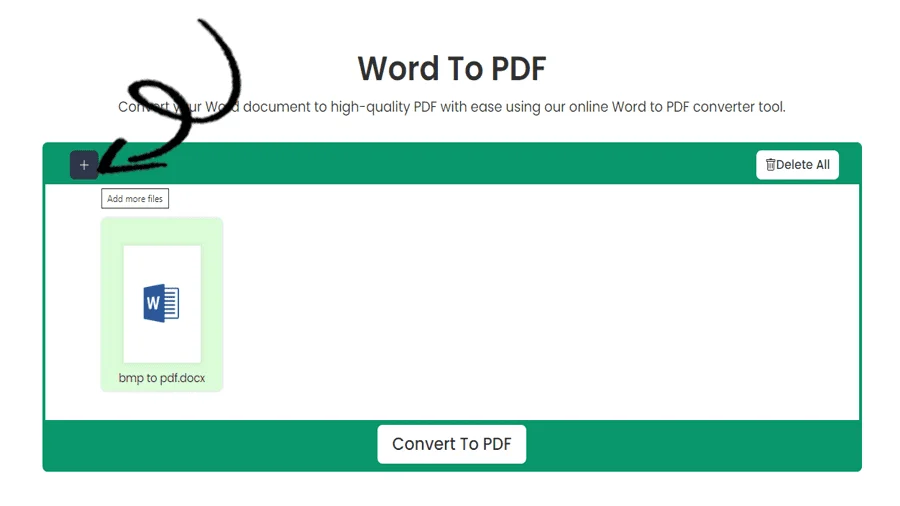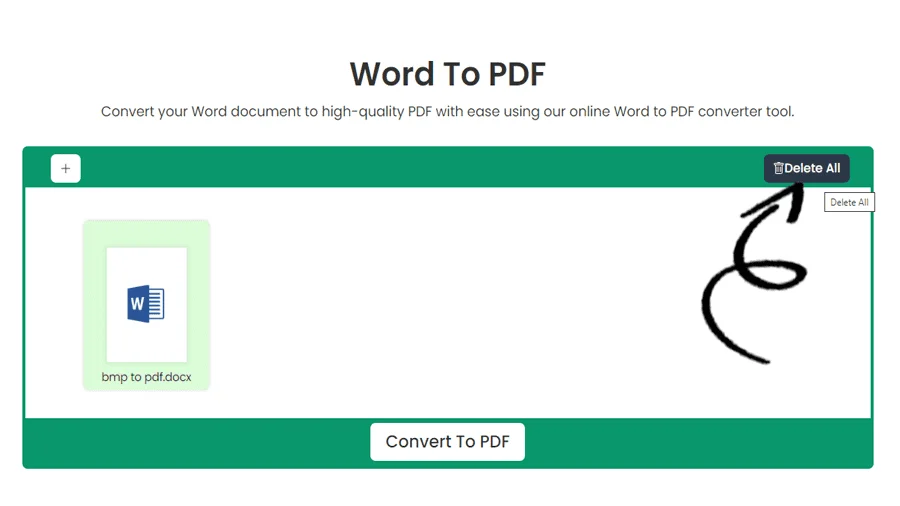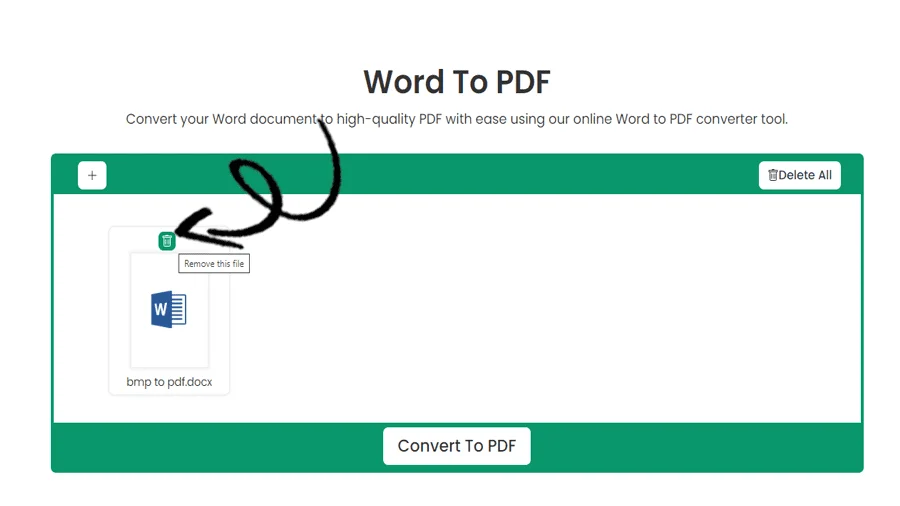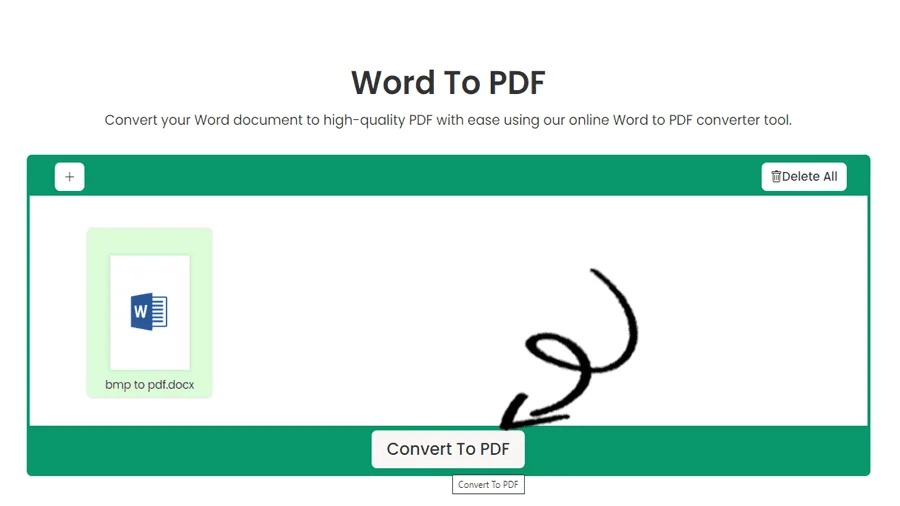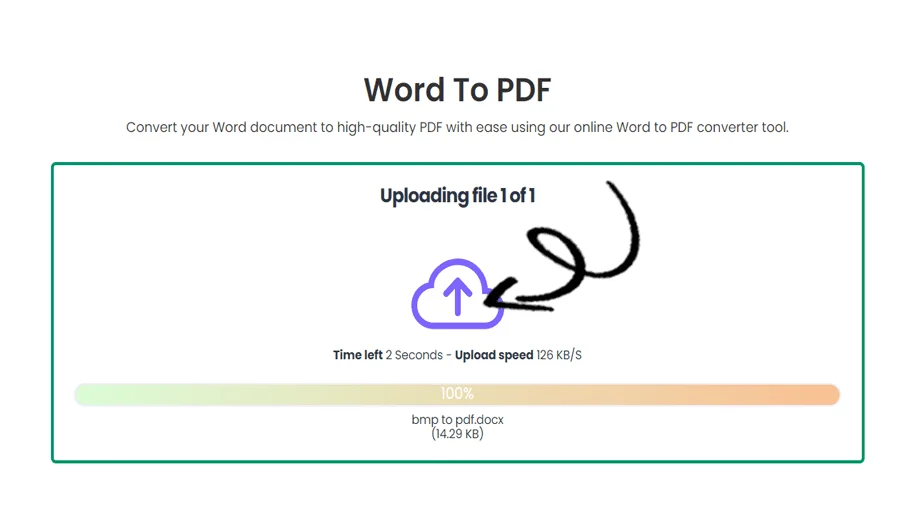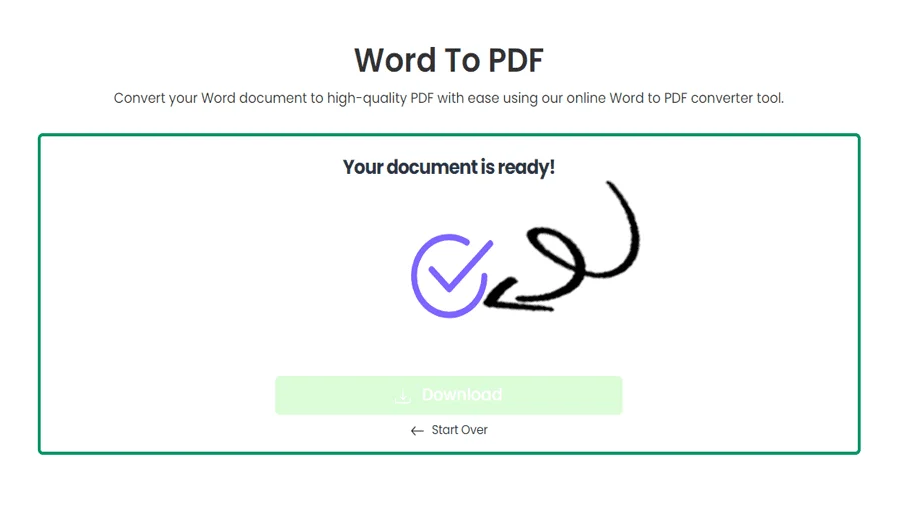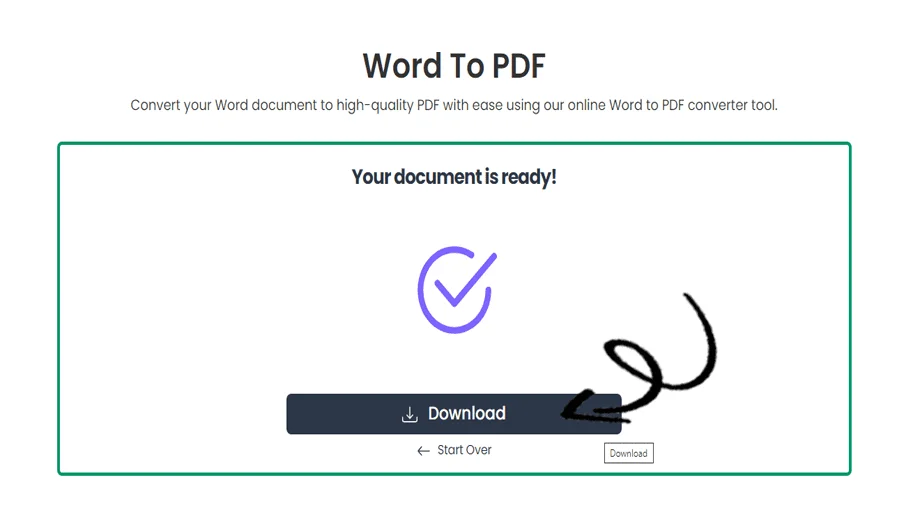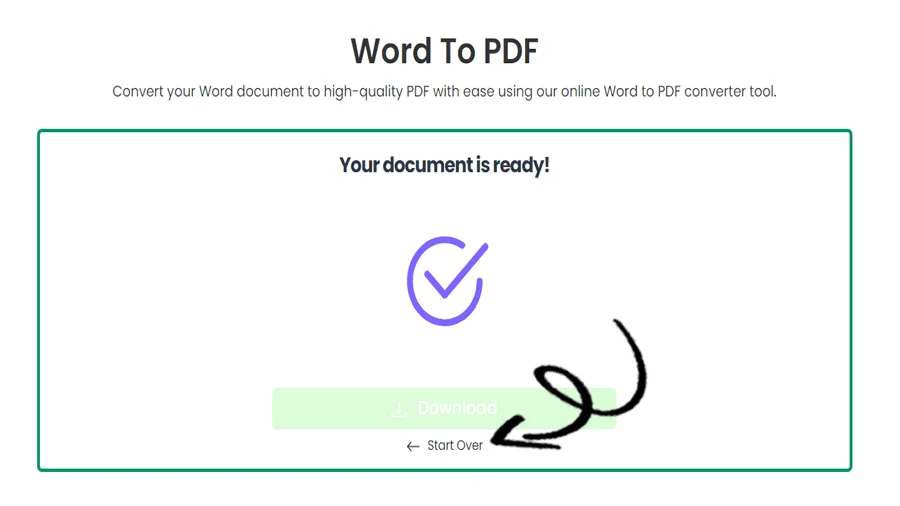How to convert WORD to PDF Online for Free
FEATURES
Converting Word to PDF Made Easy with pdftodoctool
In modern times, the demand for flexible and dependable document formats has increased dramatically. Portable Document Format, or PDF, is the industry standard for sharing crucial documents while maintaining their formatting and ensuring that anybody can access them. Document conversion to PDF has become a common activity, and thanks to online resources like pdftodoctool, the procedure is now easier and more effective than before.
Why Convert Word to PDF?
Let's first study the relevance of the conversion before looking into the details of pdftodoctool's Word-to-PDF conversion capability.
1. Formatting is Preserved:
By converting a Word file to a PDF, you guarantee that the formatting will be preserved across various platforms, devices, and operating systems. The consistency of fonts, layouts, photos, and other elements is crucial for sustaining the integrity of the content.
2. Universal Compatibility:
Without special software, PDFs may be opened and viewed on practically any device. Because of its universality, PDFs are a great option for sending materials to several people.
3. Security and Readability:
Your sensitive documents can be further protected by using PDFs to encrypt and password-protect them. The visual aspects of your document will also be presented as intended because PDFs maintain the same appearance independent of the hardware or program used to open them.
Introducing pdftodoctool: The User-Friendly Solution
As a user-friendly online platform with a variety of tools for working with PDF documents, pdftodoctool has grown in popularity. The Word to PDF converter is one of its unique capabilities. Using this program makes it simple to convert your Microsoft Word documents into PDF files that are available to everyone. This is how it goes:
Step 1: Accessing the Tool
Use your web browser to navigate to the pdftodoctool website (https://www.https://pdftodoctool.com/) to begin the conversion procedure. Go to the 'PDF Converter' section to convert Word to PDF once you've arrived.
Step 2: Uploading Your Document
You may access the Word to PDF converter and use its user-friendly interface. Your Word document can be added by dragging it into the space provided or by choosing it from your computer by clicking the 'Choose file' button.
Step 3: Conversion in Progress
Once your document has been uploaded, pdftodoctool will start the converting procedure. The speed of conversion is affected by things like the size of your document and your internet connection. You can get started right away because pdftodoctool processes data quickly.
Step 4: Downloading Your PDF
pdftodoctool offers a URL to download your recently converted PDF document after the conversion is complete. You may share, print, or archive the PDF by just clicking to save it to your computer.
Step 5: Exploring Additional Features (Optional)
While the main objective of pdftodoctool is to convert Word to PDF, it also includes a number of extra features to improve your PDF experience. You can look at tools for compressing, altering, dividing, combining, and locking your PDFs. You can use these capabilities to further improve and modify your documents as necessary.
In Conclusion
Tools like pdftodoctool's Word-to-PDF converter have become indispensable in a world where smooth document sharing and compatibility are essential. Your material will remain visually consistent and accessible across a variety of platforms if you convert your Word documents to PDF. The shift is straightforward because to pdftodoctool's user-friendly interface and effective conversion procedure, which frees you up to concentrate on your documents' actual content. pdftodoctool provides a trustworthy solution for all of your document needs, so it doesn't matter if you're a student, professional, or anybody else.
TOOLS
Convert To PDF
Convert From PDF
Step-by-Step Guide to MS Word to PDF Convert
FAQ
Converting a Word document to PDF is generally safe, as the process does not involve any executable code that can harm your device. However, ensure to use reputable software or online converters to protect your data and privacy during the conversion.
Converting Word to PDF offers benefits like maintaining document formatting and ensuring cross-platform compatibility, making it easier to share and print documents without the risk of content alterations. PDFs also provide an added layer of security, as they can be password-protected to restrict access and editing.
Word converts to PDF by utilizing internal or external PDF conversion tools that interpret the Word document's content, formatting, and layout to generate a PDF file, preserving the original document's visual appearance and text. The conversion process ensures that fonts, images, and other elements are accurately translated into the resulting PDF format.
The size limit for converting Word to PDF depends on the software or online tool used, but it generally supports files of several megabytes or more, allowing for flexibility in converting various-sized Word documents to PDF format.
The number of pages that can fit in a PDF depends on various factors, including the content, image resolution, and file size. PDFs can typically accommodate hundreds or thousands of pages, making them suitable for extensive documents, e-books, and reports.
Yes, many online PDF editors allow you to batch convert multiple Word documents to PDF simultaneously, streamlining the process and saving time when dealing with a large number of files. Simply upload the Word files, select the batch conversion option, and the PDF editor will handle the conversion for you.
Microsoft Word does not have a built-in native feature to directly convert documents to PDF because PDF is a separate file format. However, users can utilize the 'Save As' option and choose PDF as the output format or use Microsoft's online services or other third-party software for conversion.
For the best quality conversion from doc to PDF, use PDF conversion tools that support retaining the original document's formatting, fonts, and images, ensuring accurate representation and readability in the resulting PDF file. Additionally, choosing PDF presets that prioritize high-quality settings and resolution can further enhance the output.
Reviews
Ratings Summary:
Average Rating: 4.8
Rating Count: 12456
Existing Reviews
John Doe
Rating: 4
Great product, highly recommended!
Jane Smith
Rating: 5
Amazing service, will definitely come back.
Step-by-Step Guide to Convert Word to PDF Format
Thank you for using our services
If you could share our website with your friends, that would be a great help