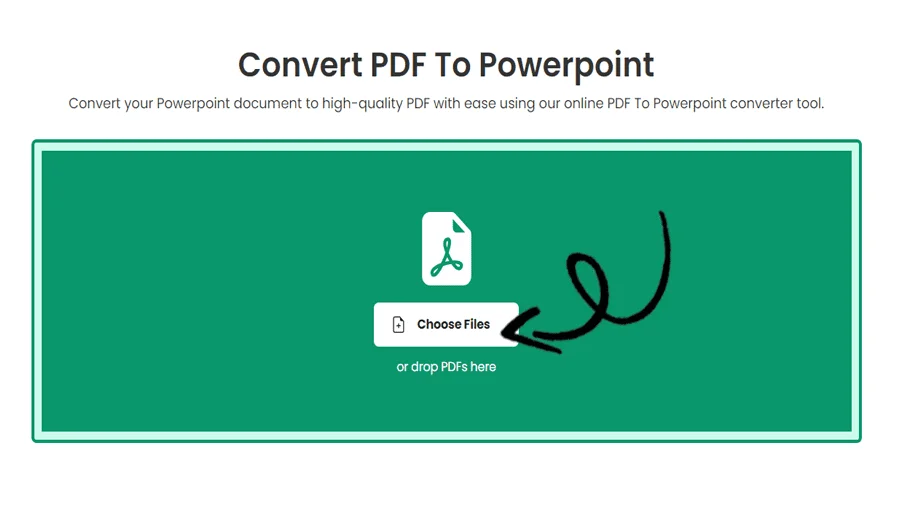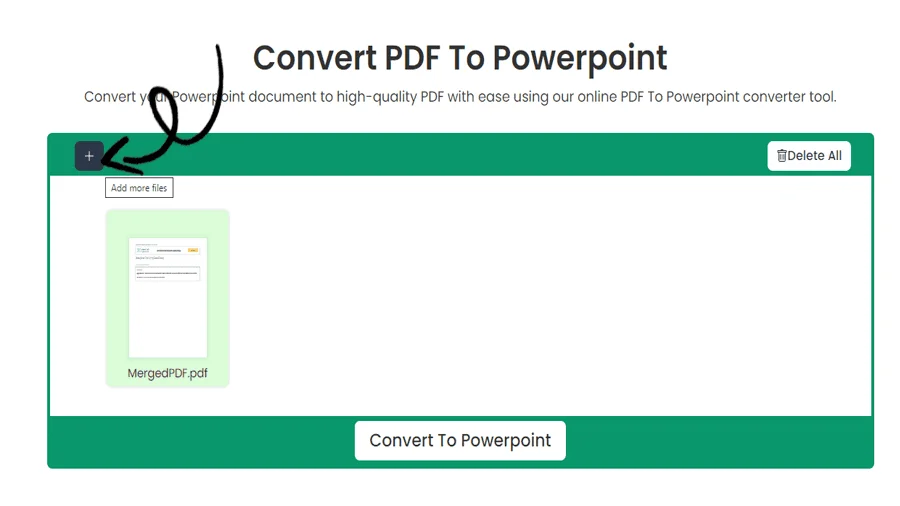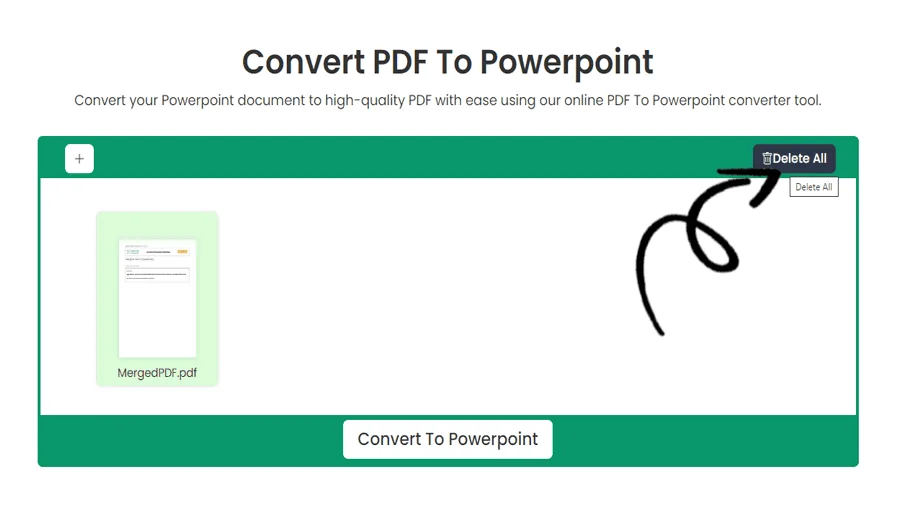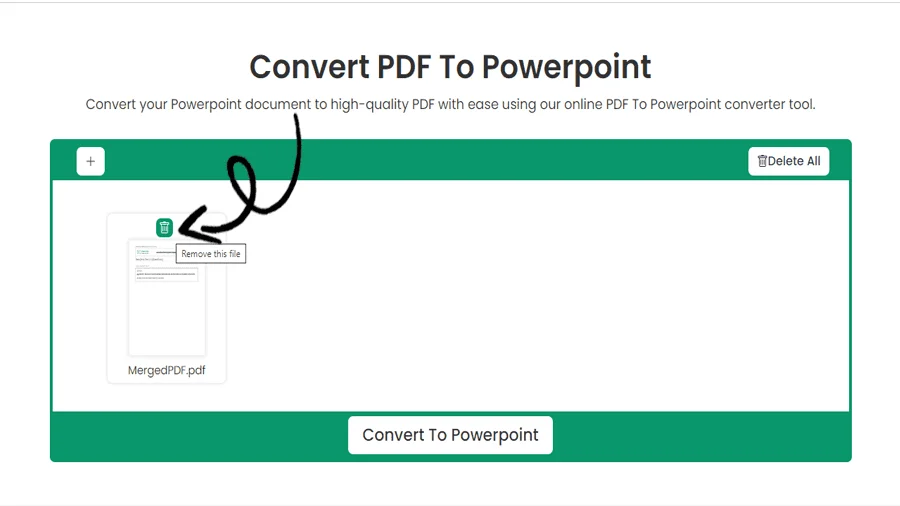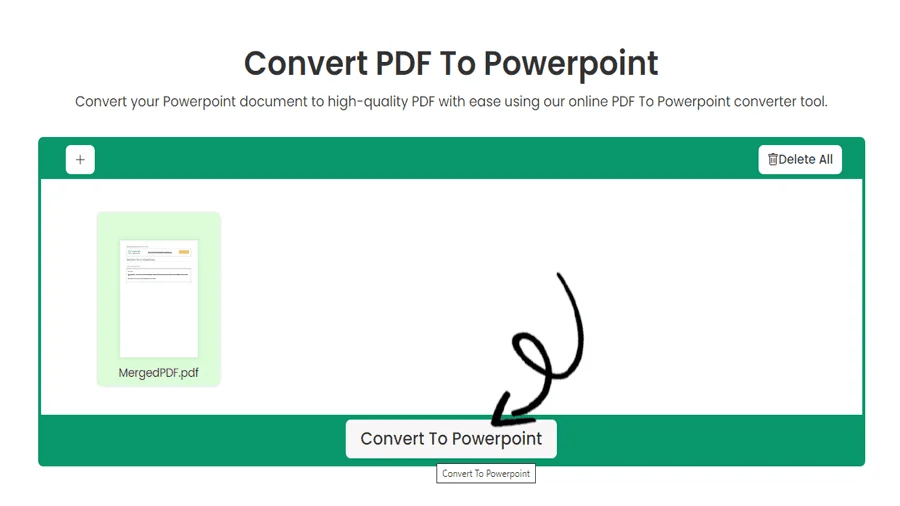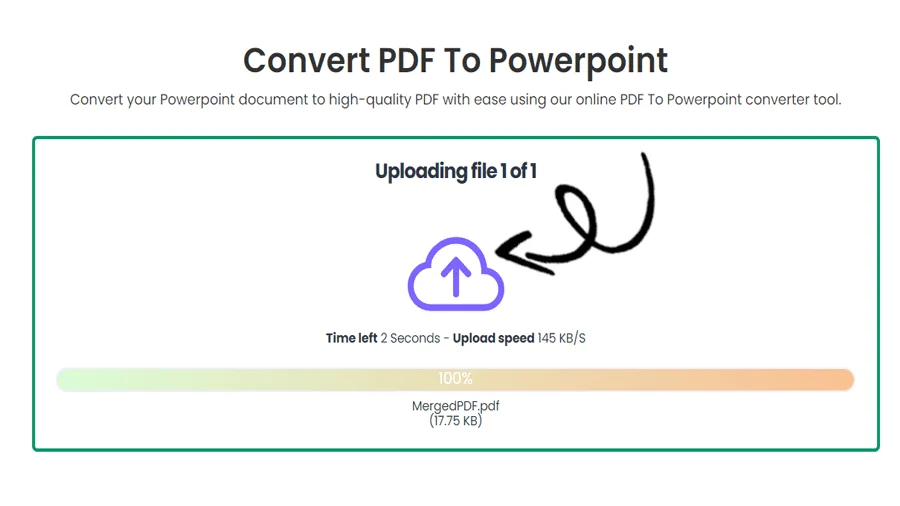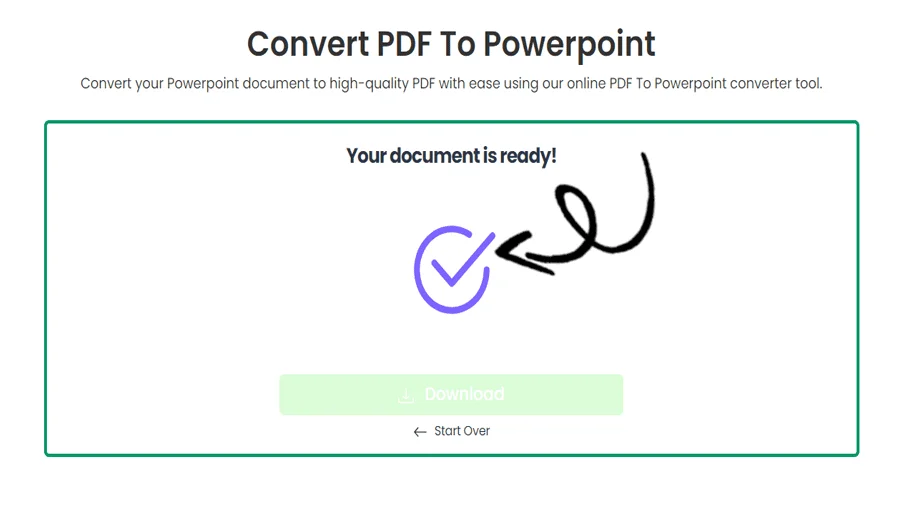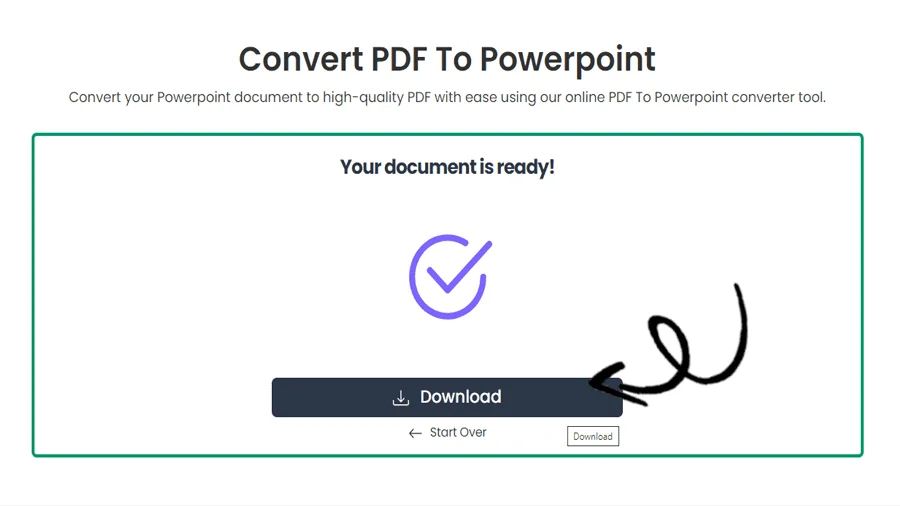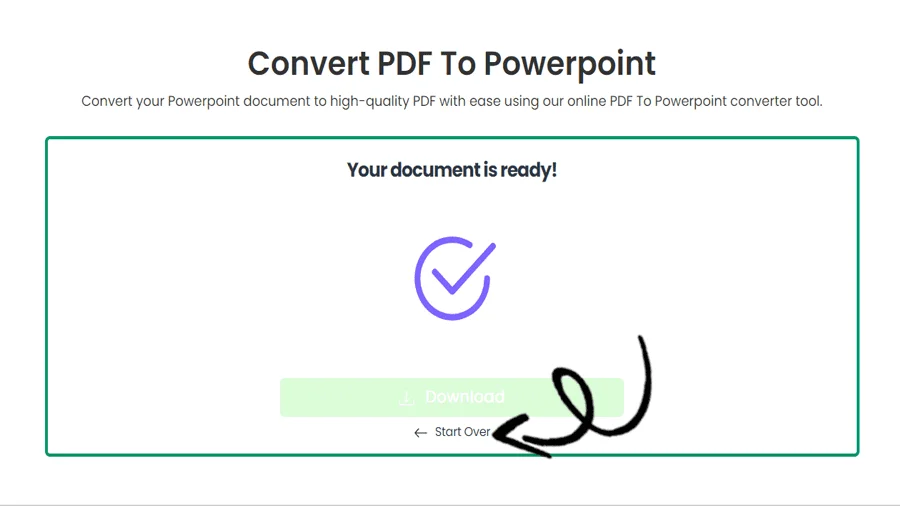How to convert PDF to Powerpoint Online for Free
FEATURES
Converting PDF to Powerpoint with pdftodoctool
Introduction
Powerpoint documents and PDF (Portable Document Format) files are two of the most widely used file formats for sharing and presenting information in the modern digital world. While PDFs are excellent at maintaining document layout across a wide range of systems and devices, there are times when you might need to alter the text inside a PDF. Tools like pdftodoctool might be useful in this situation because they make it simple to convert PDF files to Powerpoint documents without losing their formatting or layout. In this post, we'll examine pdftodoctool's features, as well as the advantages of utilizing it to convert PDF files to Powerpoint.
The Power of pdftodoctool
pdftodoctool is an online resource that provides a number of tools to make working with PDFs easier. Its unique feature of turning PDF files into editable Powerpoint documents. Whether you're a professional editing a contract or a student looking for to extract text from a research paper, pdftodoctool helps speed up the converting process without requiring specialized tools or technical expertise.
Key Features
1. Accuracy of Conversion:
By properly preserving fonts, images, tables, and formatting, pdftodoctool's PDF to Powerpoint conversion tool keeps every detail of the original document. This guarantees that the Powerpoint document will closely mirror the original PDF after conversion.
2. User Friendly Interface:
pdftodoctool's userfriendly interface makes the conversion process simple.The portal requires users to upload their PDF files before selecting the conversion type (PDF to Powerpoint) and starting the conversion process. It is then possible to download or make additional edits to the generated Powerpoint document.
3. Security and Privacy:
SSL encryption is used by pdftodoctool to secure the privacy of your uploaded files and converted documents. pdftodoctool takes security seriously. After an hour, uploaded files are automatically removed from pdftodoctool's servers, further enhancing privacy.
4. Batch Conversion:
pdftodoctool also has a batch conversion option that enables users to simultaneously convert several PDF files to Powerpoint documents. Users managing numerous papers will find this functionality useful.
Steps to Convert PDF to Powerpoint Using pdftodoctool
1. Visit the pdftodoctool website:
Launch your favourite web browser and go to https://pdftodoctool.com/.
2. Select the Conversion Tool:
From the homepage, select the 'PDF to Powerpoint' tool.
3. Upload Your PDF:
To convert the PDF you desire, click the 'Choose file' option. The file can also be dropped onto the appropriate location by dragging it there.
4. Begin the Conversion:
After the file has been uploaded, click the 'Convert to Powerpoint' button. The conversion procedure will be started with pdftodoctool.
5. Download the Powerpoint file:
As soon as the conversion is finished, a download link will be displayed. To download your converted Powerpoint document to your device, click on it.
Conclusion
Many different sectors and academic settings frequently demand the conversion of PDFs to Powerpoint documents. pdftodoctool is an easy-to-use and effective way to accomplish this process, guaranteeing that the content, formatting, and style of your PDFs stay intact in the resulting Powerpoint pages. By improving the conversion process and offering a safe, pdftodoctool enables users to easily switch between these two popular document formats. pdftodoctool is a useful tool for expediting your productivity whether you're editing contracts, reports, or educational materials.
TOOLS
Convert To PDF
Convert From PDF
Step-by-Step Guide to Free Convert PDF to Powerpoint
FAQ
The best way to present a PDF in PowerPoint is to convert the PDF to images or individual slides, then insert them into the presentation as pictures, ensuring compatibility and smooth transitions during the presentation.
When you save a PowerPoint as a PDF, it converts the slides and their content into a fixed-layout document, allowing easy sharing and viewing across different platforms without the need for PowerPoint software. The resulting PDF file will preserve the appearance and layout of the original presentation.
To convert a PDF to PowerPoint without losing quality, use a reliable PDF to PowerPoint converter tool that supports high-resolution output and preserves the original layout, text, and images during the conversion process. Manually review the converted slides to ensure accuracy and make any necessary adjustments for optimal quality.
No, saving a PowerPoint as a PDF typically does not include speaker notes.
As of my last update in September 2021, PowerPoint cannot directly edit PDF files; it is primarily designed for creating and editing presentations. However, some versions of PowerPoint may allow you to insert a PDF file as an object on a slide
Yes, you can transfer content from a PDF file to PowerPoint by copying and pasting text and images or by using the 'Insert' function to add the PDF as an object on a PowerPoint slide.
As of my last update in September 2021, PowerPoint cannot directly open a PDF file for editing. You can convert the PDF content to PowerPoint format using third-party software or online converters.
To insert a file into PowerPoint, go to the 'Insert' tab, click on 'Object,' choose 'Create from File,' browse and select the file you want to insert, then click 'Insert.' Alternatively, you can drag and drop the file directly onto a PowerPoint slide.
Reviews
Ratings Summary:
Average Rating: 4.8
Rating Count: 12456
Existing Reviews
John Doe
Rating: 4
Great product, highly recommended!
Jane Smith
Rating: 5
Amazing service, will definitely come back.
Step-by-Step Guide to Convert PDF to PPT Online For Free
Thank you for using our services
If you could share our website with your friends, that would be a great help