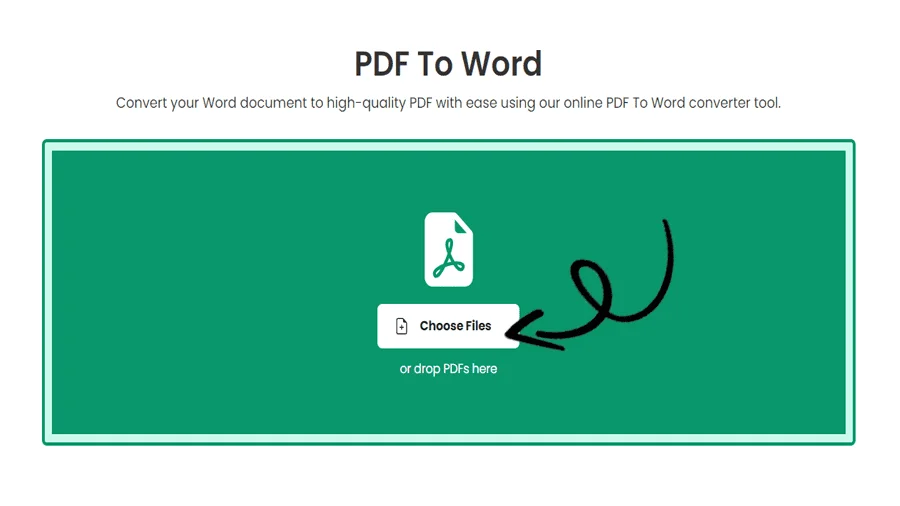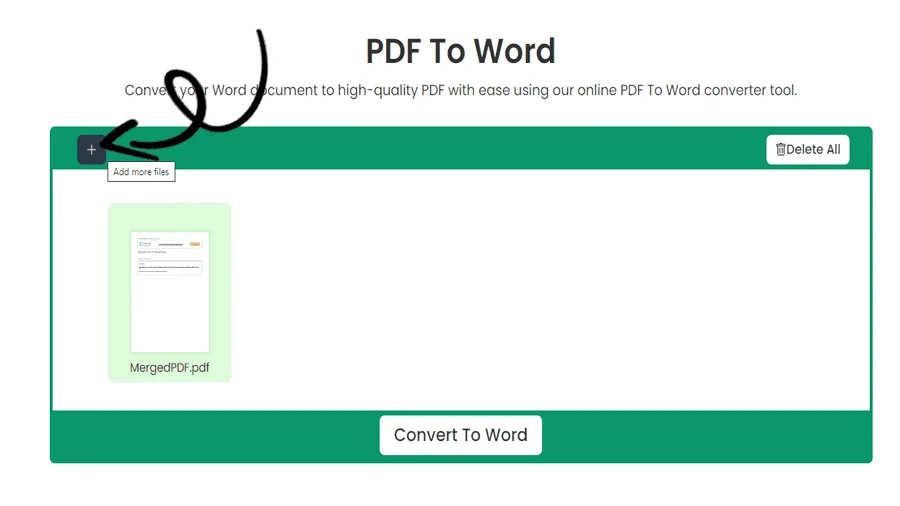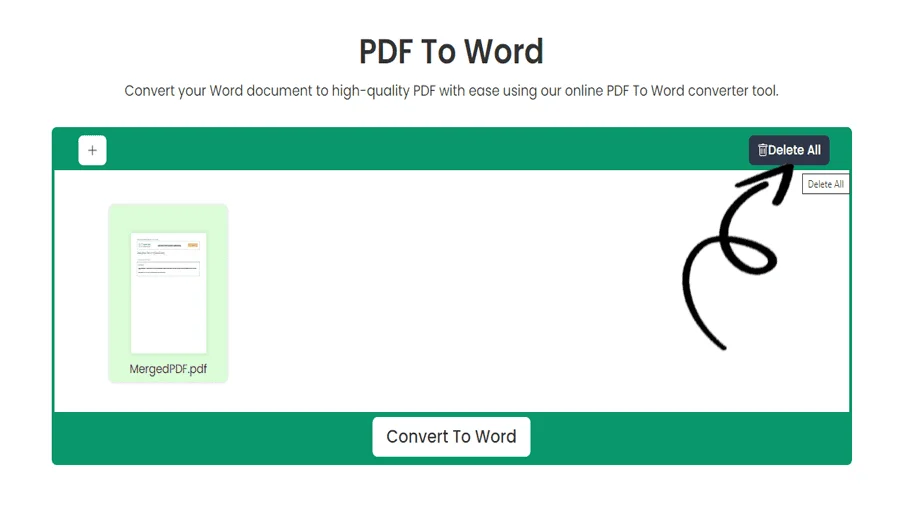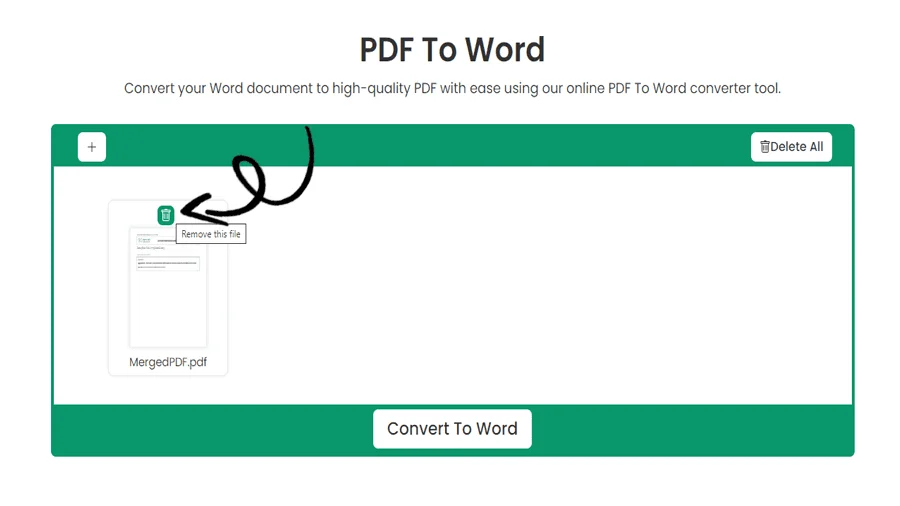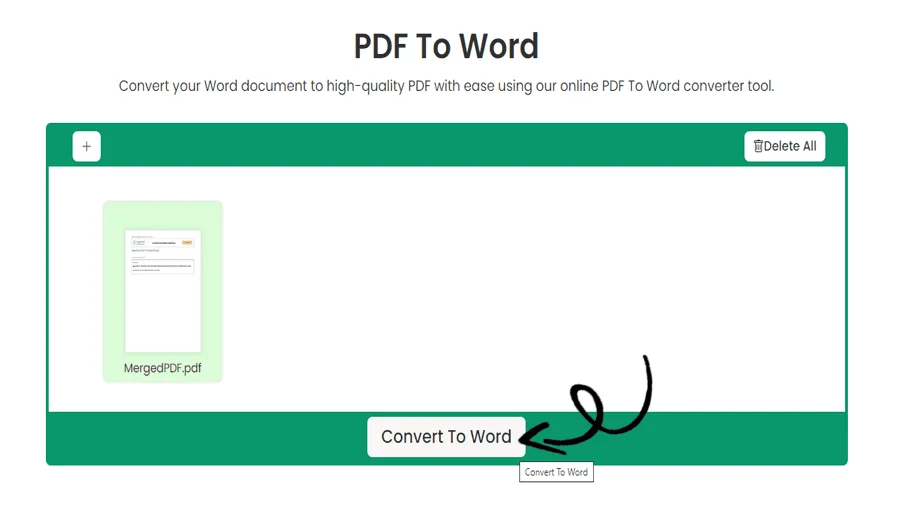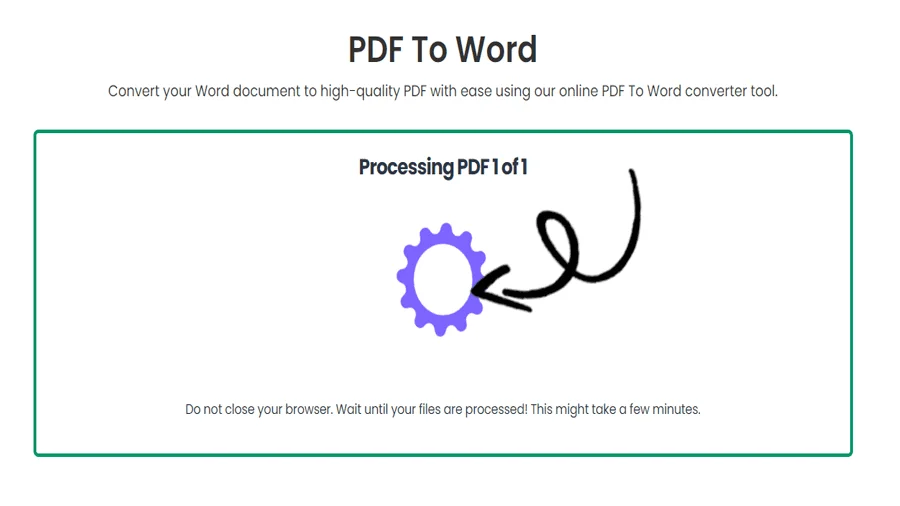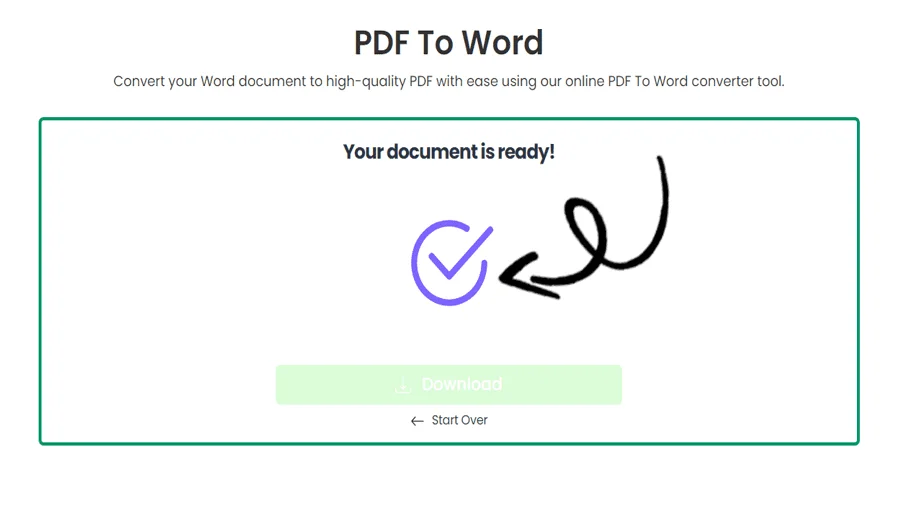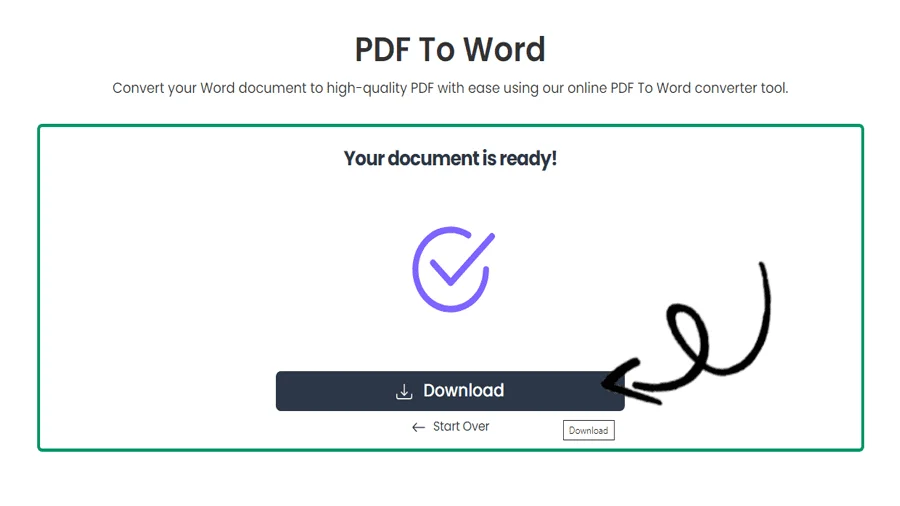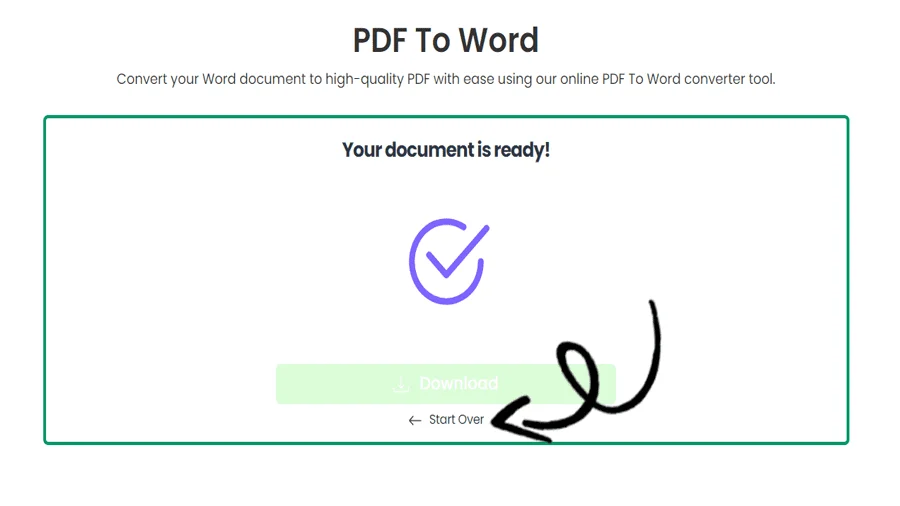How to convert PDF to WORD Online for Free
FEATURES
Converting PDF to Word with pdftodoctool
Introduction
Word documents and PDF (Portable Document Format) files are two of the most widely used file formats for sharing and presenting information in the modern digital world. While PDFs are excellent at maintaining document layout across a wide range of systems and devices, there are times when you might need to alter the text inside a PDF. Tools like pdftodoctool might be useful in this situation because they make it simple to convert PDF files to Word documents without losing their formatting or layout. In this post, we'll examine pdftodoctool's features, as well as the advantages of utilizing it to convert PDF files to Word.
The Power of pdftodoctool
pdftodoctool is an online resource that provides a number of tools to make working with PDFs easier. Its unique feature of turning PDF files into editable Word documents. Whether you're a professional editing a contract or a student looking for to extract text from a research paper, pdftodoctool helps speed up the converting process without requiring specialized tools or technical expertise.
Key Features
1. Accuracy of Conversion:
By properly preserving fonts, images, tables, and formatting, pdftodoctool's PDF to Word conversion tool keeps every detail of the original document. This guarantees that the Word document will closely mirror the original PDF after conversion.
2. User Friendly Interface:
pdftodoctool's userfriendly interface makes the conversion process simple.The portal requires users to upload their PDF files before selecting the conversion type (PDF to Word) and starting the conversion process. It is then possible to download or make additional edits to the generated Word document.
3. Security and Privacy:
SSL encryption is used by pdftodoctool to secure the privacy of your uploaded files and converted documents. pdftodoctool takes security seriously. After an hour, uploaded files are automatically removed from pdftodoctool's servers, further enhancing privacy.
4. Batch Conversion:
pdftodoctool also has a batch conversion option that enables users to simultaneously convert several PDF files to Word documents. Users managing numerous papers will find this functionality useful.
Steps to Convert PDF to Word Using pdftodoctool
1. Visit the pdftodoctool website:
Launch your favourite web browser and go to https://pdftodoctool.com/.
2. Select the Conversion Tool:
From the homepage, select the 'PDF to Word' tool.
3. Upload Your PDF:
To convert the PDF you desire, click the 'Choose file' option. The file can also be dropped onto the appropriate location by dragging it there.
4. Begin the Conversion:
After the file has been uploaded, click the 'Convert to Word' button. The conversion procedure will be started with pdftodoctool.
5. Download the Word file:
As soon as the conversion is finished, a download link will be displayed. To download your converted Word document to your device, click on it.
Conclusion
Many different sectors and academic settings frequently demand the conversion of PDFs to Word documents. pdftodoctool is an easy-to-use and effective way to accomplish this process, guaranteeing that the content, formatting, and style of your PDFs stay intact in the resulting Word pages. By improving the conversion process and offering a safe, pdftodoctool enables users to easily switch between these two popular document formats. pdftodoctool is a useful tool for expediting your productivity whether you're editing contracts, reports, or educational materials.
TOOLS
Convert To PDF
Convert From PDF
Step-by-Step Guide to How to Convert a PDF in Word Document
FAQ
When converting PDF to Word, potential problems may include: formatting inconsistencies, missing or garbled text, non-editable elements like images or tables, and difficulty with scanned or image-based PDFs. Careful review and manual adjustments may be required for accurate results.
PDF to Word conversion typically involves OCR (Optical Character Recognition) technology to recognize text and layout elements from the PDF, which are then translated into editable Word format, while images and complex elements may be retained as objects or placeholders. The accuracy and results can vary based on the complexity of the PDF and the quality of the OCR software used.
The size limit for converting PDF to Word can vary depending on the software or online tool used, but it's typically in the range of a few megabytes to around 100 MB, with some premium services supporting larger files. It's essential to check the specific limitations of the conversion tool being used.
Converting PDF to Word allows for easy editing and modification of the content, making it convenient when you need to work with the text, images, or formatting in a more flexible and editable format.
The difference between PDF and Word lies in their file formats and functionalities: PDF is a fixed-layout format ideal for preserving document integrity and sharing, while Word (DOC/DOCX) is an editable format that allows text and formatting changes, suitable for collaborative writing and content modification.
Converting PDF to Word may retain some formatting, but due to the inherent differences between the formats, there can be occasional loss or discrepancies in complex layouts, font styles, and other design elements. Manual adjustments may be needed to ensure perfect formatting.
To convert a PDF to Word without losing data, use a reliable PDF to Word converter with OCR (Optical Character Recognition) capabilities, and carefully review the results for accuracy. Manually adjust any discrepancies to ensure data integrity during the conversion process.
The maximum size limit for a Microsoft Word (.docx) file is approximately 32 MB. If the document exceeds this limit, it may cause performance issues and become challenging to handle or share.
Reviews
Ratings Summary:
Average Rating: 4.8
Rating Count: 12456
Existing Reviews
John Doe
Rating: 4
Great product, highly recommended!
Jane Smith
Rating: 5
Amazing service, will definitely come back.
Step-by-Step Guide to Best PDF to Word Converter
Thank you for using our services
If you could share our website with your friends, that would be a great help